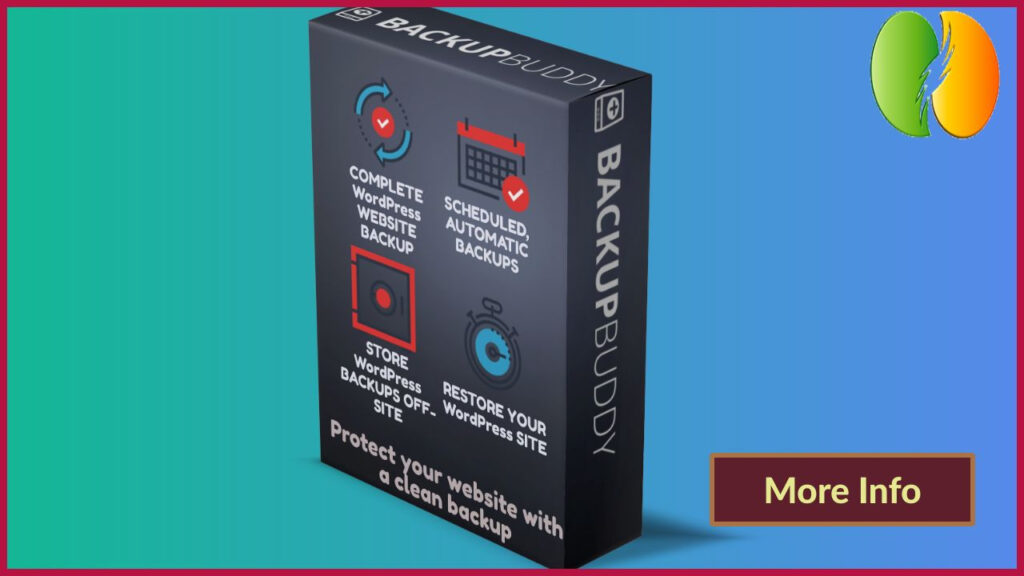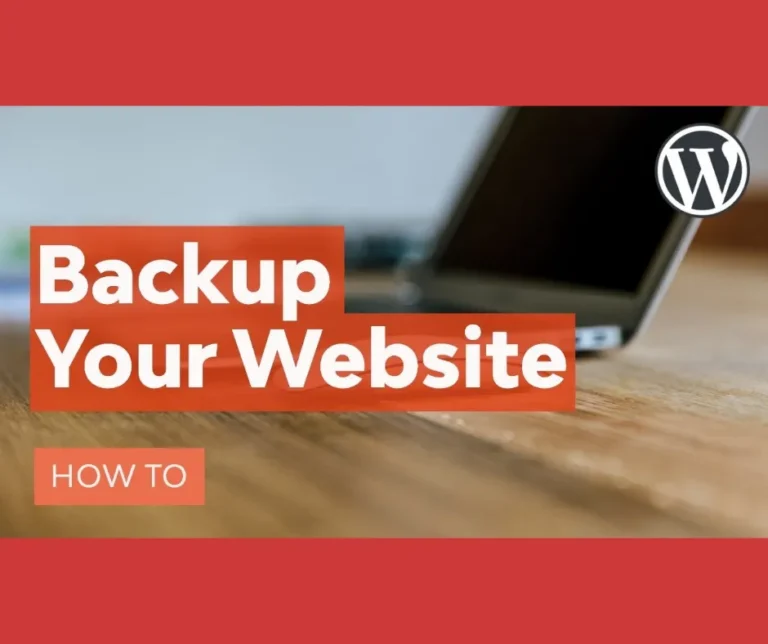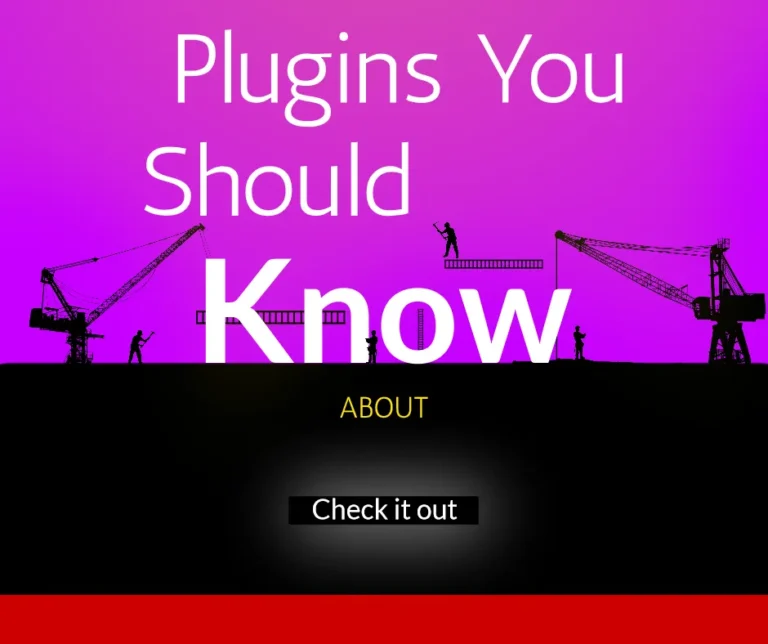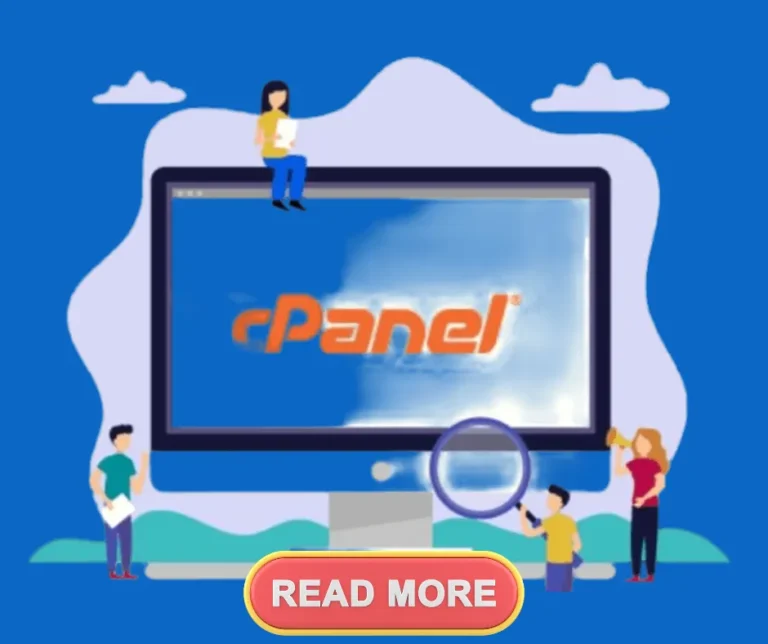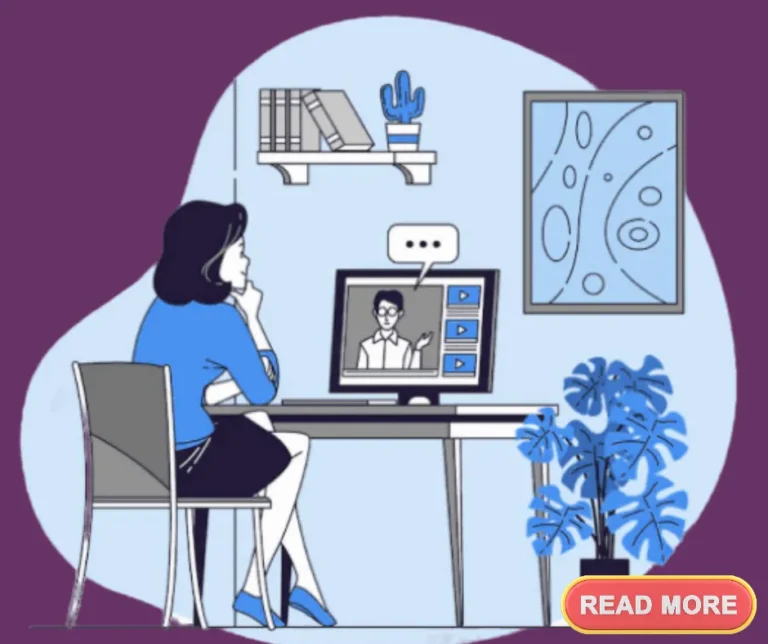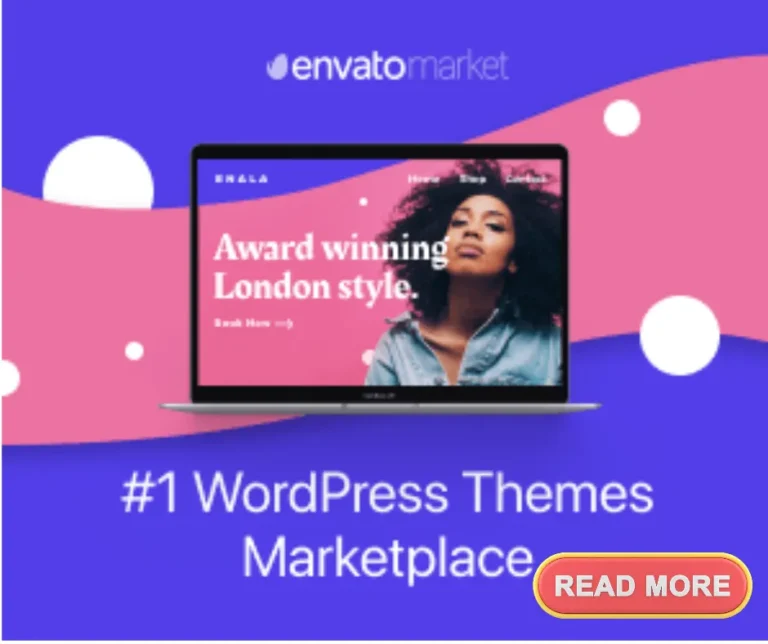5 Surefire Manual Database Backup Solutions
There are several good reasons why you would want to make regular backups. For example, if your WordPress website gets hacked, you can restore it to its original state.
This article will show you 5 Surefire Manual Database Backup Solutions
This means they will be deleted when you delete your site or move it to another location.
The best way to ensure this doesn’t happen is by backing up your entire site regularly.
You should also back up any plugins you have installed on your site. If you don’t do this, you may lose all of your customization after upgrading to a newer version of WordPress.
Having the backup of your website and the database is the first thing you should focus on. Whether you install a new plugin or try something else, it’s always recommended to back up your WordPress website.
As you all know the database gets updated every time you publish any post, install a plugin, delete a plugin, install or delete a theme.
Are you using a plugin or the manual method? You would be happy to know that there are different ways to back up your WordPress database manually.
In this tutorial, you will learn to back up all the database tables or the database skipping those which were created by the plugins.
Click Here for the Best WordPress Backup Solution Your WordPress site should always be backed up. Should something go wrong, you can easily restore your site.
The admin area of WordPress can be lost due to hack attempts or plugin errors. A WordPress backup is typically recommended in these cases.
In this case, you would not be able to use a backup plugin, as the admin area is not accessible. Having knowledge of how to manually backup a WordPress database is useful in this situation.
Manual backups of databases are exactly the same as backups created by plugins.
Now that we’ve established that, let’s take a look at how to make a WordPress database backup manually.
Below see 5 Surefire Manual Database Backup Solutions
Control Panel
The WordPress database is where everything goes when you create posts, pages, upload images, etc. It stores information about users, comments, categories, tags, links, etc.
If you have installed a plugin, then you may find some additional tables in your database.
For example, if you have installed a contact form plugin, then you might also see an extra table called wp_contactform_submissions.
If you want to repair your database instead of resetting it, the first thing todo is go to your webhost’s control panel and log into your account (if you don’t know how to do this, ask them).
Once you’re logged in, you’ll be able to access all of the options that they provide you with inside their control panel.
To fix your database instead of resetting it, the first thing todo is log into your web hosting company’s control panel area and access your account.
Inside the control panel for your server, you’ll be able to access all of the options that the hosting provider gives you.
Backup File
You can start by selecting Backup Now on the Settings screen and creating your first backup right away.
Furthermore, you can use the settings pages to set up automatic backups, and connect to various cloud storage services to store your website backup files.
The Database Backup File is a crucial part of the backup process and must be maintained frequently to keep it current and shed any redundancy.
Eventually, both Dropbox and Google Drive will fill up with your backup file storage space, leaving no room for any new ones.
During the creation of a large back up file, servers may timeout.
Always keep backups of your files stored locally on your hard drive.
If you didn’t choose a cloud storage option or are using another plugin, your backup files would be stored within your current WordPress database and file system (your wp_content directory).
This means that you need to move your entire site from one location to another before you can restore it.
WordPress Backups
There are two main types of backups: complete backup and incremental.
A full backup backs up every single file and folder in your WordPress installation. This includes your theme files, plugins, and even your media library.
An incremental backup only backs up the changes made since the last time you ran a full backup, including database backups.
Full backups are usually larger than incremental backups because they include more data.
Incremental backups are smaller because they only contain the differences between the previous version and the current version.
Backup Folder
Your backup folder structure should follow these basic rules:
• The root folder should be named “backups”.
• All other folders should be named after the date and time that the backup was created.
Example: If you run a backup today at 2pm, then the root folder name would be “backups/2016-02-17-2pm”
• Each subfolder should contain a.zip archive containing the most recent backup.
• You should always create a zip archive of each backup.
• You shouldn’t delete any of the archives until you’ve restored them.
• You should never rename the root folder.
• You should not delete any of the subfolders.
• You should add the following lines to your .htaccess file:
Premium Version of Backup Tools
There are various plugins available in a premium version with additional features.
These plugins allow you to schedule backups, export backups, and import backups.
The best way to find out which plugin works best for you is to try them all out.
However, if you want to save some money, we recommend WP-DBManager Pro.
It has everything you need to manage your databases, including an easy-to-use interface.
WP-DBManagerPro also allows you to export and import backups.
WP-DBManager Pro is completely free and comes with unlimited support.
Other popular backup plugins
A popular backup plugin called UpdraftPlus Once installed and activated you’ll be prompted to go through several setup steps: Making a backup with UpdraftPlus is pretty simple.
Using a dedicated WordPress backup plugin presents the simplest way to ensure that your site can be restored.
Sometimes, a WordPress backup plugin can fail if your website is too big.
For example, when you’re backing up a large number of posts, pages, comments, and users, there’s a chance that the plugin will crash.
In this case, you’d lose access to your site until you manually back up your database.
You could use the manual method described above, but it’s much easier to just use a plugin like UpdraftPlus to ensure that your backups are successful.