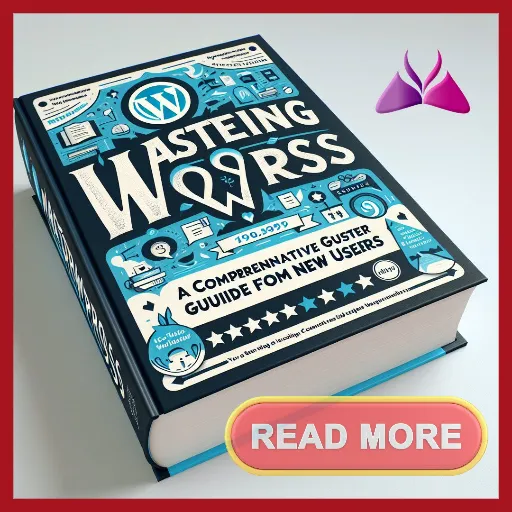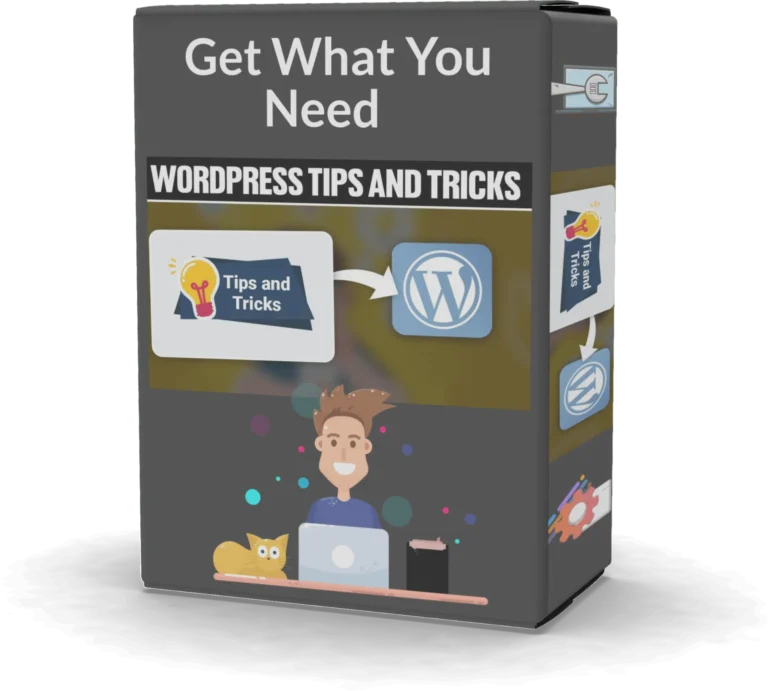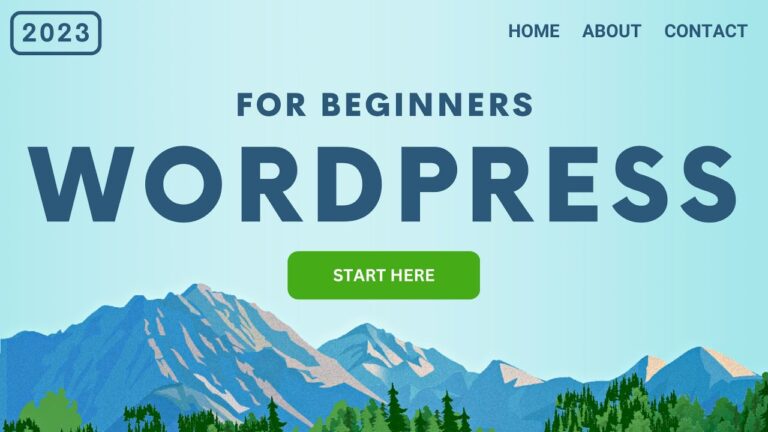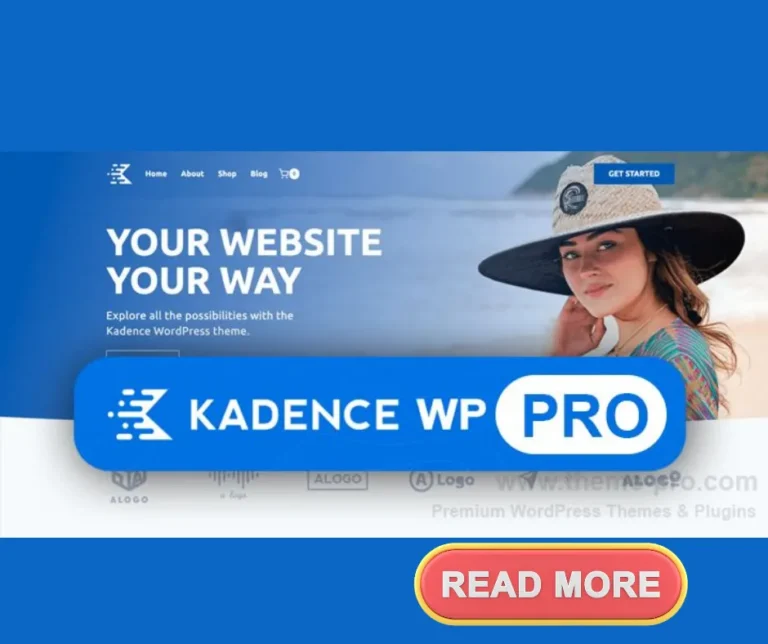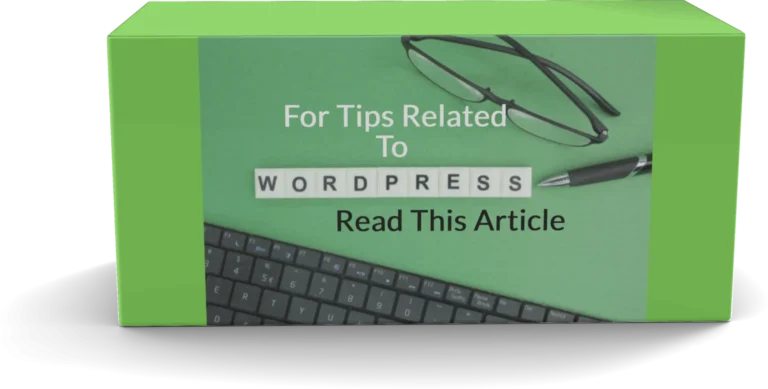Mastering WordPress for New Users
In a world where online presence is crucial, mastering WordPress can be your gateway to success.
With over 40% of websites powered by this versatile platform, it’s essential to understand its potential to elevate your brand or personal project.
Many newcomers underestimate the power of WordPress, but with the right guidance, they can unlock a treasure trove of opportunities.
As a new user, the journey to build a compelling website may seem daunting, and the myriad of choices can be overwhelming.
Choosing a reliable hosting provider, navigating the WordPress dashboard, selecting the perfect theme, and understanding plugins can feel like an uphill battle.
However, this comprehensive guide is designed to simplify that process, providing you with step-by-step instructions and valuable insights along the way.
Get ready to embark on your WordPress journey and discover how to create, organize, and enhance your website effectively.
With a focus on learning, customization, and community, this guide will empower you to not only master WordPress but also to thrive in the digital landscape.
Let’s dive into the world of WordPress together!
Table of Contents Mastering WordPress for New Users
Understanding WordPress and Its Benefits
Understanding WordPress and Its Benefits
WordPress stands as the titan of the web, powering a staggering 43% of all websites.
This powerful platform is not just a popular content management system; it’s a flexible and easy-to-use solution that caters to everyone from beginners to tech savants.
Why WordPress? For starters, its intuitive design allows for seamless customization.
Imagine tweaking your site’s layout, colors, and fonts without breaking a sweat.
Plus, its user-friendly nature doesn’t sacrifice depth—developers can dive deep, harnessing the power of code to build unique and dynamic spaces online.
SEO benefits are inbuilt—WordPress is adept at making your site search engine friendly right out of the box.
This means higher rankings, more eyes on your content, and increased organic traffic without the typical SEO legwork.
Extensibility is another key feature.
With a massive library of plugins, WordPress translates your most complex functionality needs into simple, clickable solutions.
Looking to add an online store, a backup plugin, or AI-assisted content creation? There’s a plugin for that.
Even on the move, WordPress keeps you in control.
The mobile app ensures that your online presence is just a tap away—write posts or tweak your site from your phone or tablet with ease.
It’s no wonder WordPress remains the go-to choice for a robust and dynamic web presence.
Getting Started: Choosing the Right Hosting Provider
When embarking on the journey of creating an online presence with WordPress, a powerful platform rich with flexible content management tools, the first crucial step is choosing the right hosting provider.
The right provider not only offers convenience with features such as a 1-click WordPress installer, but also anchors your site’s success through performance hosting.
Bluehost stands out with its irresistible offer for new users – a free domain name and hosting for the budget-friendly price of $2.75 per month, perfect for newcomers ready to explore the world of custom themes, blog posts, and online stores.
Alternatively, SiteGround, praised for its exceptional WordPress compatibility, positions itself as a recommended choice.
With providers like SiteGround, the promise of quality hosting underlines the importance of scalability and ease of site management – key considerations for both non-technical users and those who appreciate the power of code.
Before making a decision, it’s imperative for new users to do their homework, checking each provider for factors such as user-friendliness, performance, and the ability to grow with their expanding website needs.
| Hosting Provider | 1-Click Installer | Free Domain | Starting Price |
| Bluehost | Yes | Yes | $2. 75/month |
| SiteGround | Yes | No | Varies |
Embark on your WordPress journey with a hosting provider that aligns with your vision, ensuring a robust online foundation for your content.
Step-by-Step Guide to WordPress Installation
Embarking on your journey with Learning WordPress starts with a seamless installation process.
Whether you’re a blogger, aspiring developer, or looking to build an online presence, WordPress is the popular content management system that’s got you covered.
For beginners, choosing a hosting provider like SiteGround is a great start.
It offers an intuitive Site Tools dashboard for a hassle-free installation that brings your digital ideas to life within minutes.
Let’s simplify the installation steps for you:
- Sign up with SiteGround and access the Site Tools dashboard.
- Navigate to the WordPress installer and click Install.
- Fill in the necessary details and watch as WordPress sets up your online platform.
Alternatively, MAMP is an excellent tool for those who prefer a localized environment.
It manages your databases and mimics a live server on your machine, giving you the full WordPress experience with zero investment on domain and hosting upfront.
And there’s more! Platforms such as Jurassic Ninja and LocalWP are perfect for non-technical users to practice with WordPress.
They provide quick, AI-assisted content creation without the hassle of databases and technical setups—all with a one-click installation feature.
Whatever your skill level, WordPress offers you a visual canvas to craft your website with powerful, flexible content management tools.
And remember, a plethora of online resources, including video courses and step guides, await to enhance your WordPress expertise.
Embrace the power of code and the beauty of semantic code; start creating with WordPress today!
Navigating the WordPress Dashboard
When you step into the world of WordPress, the dashboard is your command center, your gateway to crafting a winning online presence.
It’s the pivotal area where site magic begins, giving you sway over every aspect of your site, from theme shifts to feature enhancements.
Starting at the Plugins tab, explore a plethora of add-ons designed to extend functionality.
Whether you’re managing the current suite or seeking fresh capabilities from the WordPress repository—a treasure trove is at your fingertips.
Under All Users, wield control over who influences your site, setting roles, and permissions to keep the gears moving smoothly.
Add, amend, or remove, shaping your team for top-notch content delivery.
The Tools section is a gold mine for site maintenance, offering crucial operations like importing/exporting posts and touching base with GDPR compliance, showing that you value user privacy.
Seamlessly toggle between the analytics-laden shell of the back-end and the lustrous view of your site’s front-end—just hover over your site title after logging in.
It’s an empowering feeling, isn’t it? The dashboard is more than a hub—it’s your springboard to mastery in the ever-evolving landscape of WordPress.
So, step up, and let your journey of impactful site creation begin.
Exploring Themes: Choosing the Right Look for Your Site
Exploring Themes: Choosing the Right Look for Your Site
Embarking on the journey to create an online presence, you’ll find the power of WordPress themes to be transformative.
A theme, essentially, is your virtual style consultant that crafts the aesthetics of your site.
Among the flexible content management tools WordPress boasts, themes lead as the visual storytellers of your brand.
With over a thousand free options beckoning in the WordPress Themes directory, and an array of premium themes by renowned providers like Elegant Themes and Themify, there’s no shortage of styles—from the sleek to the ornate.
Dive into the themes section by clicking Appearance > Themes on your dashboard.
A click on Add New Theme unveils a gallery of templates ready to be activated into your online canvas.
But before settling on a theme, parse through its tags for essential features—does it offer e-commerce support, is it ready for translation, or does it provide layout variations and customizations?
Here’s what to heed before making your choice:
- Last Update Date: For security and compatibility, go for regularly updated themes.
- Reviews and Ratings: Client testimonials paint the clearest picture of user satisfaction.
- Accessibility: To reach a wider audience, ensure your theme meets accessibility standards.
Remember, your theme is more than a skin—it’s the embodiment of your site’s personality and purpose.
Choose wisely!
Introduction to Plugins: Enhancing Functionality
Introduction to Plugins: Enhancing Functionality
Think of plugins as the special sauce that gives your WordPress website its unique flavor.
Plugins are essentially apps designed for WordPress, enabling you to add and extend features beyond the standard options—everything from contact forms to full-blown e-commerce systems.
With a staggering library of over 60,000 free plugins in the official WordPress repository, you’re spoiled for choice.
However, this vast selection can often feel daunting for beginners.
To streamline your experience, WordPress comes with a nifty built-in function to automate plugin updates, ensuring your site remains secure and runs smoothly.
But what happens when there’s a hiccup during these updates? Enter activity log plugins, like WP Activity Log.
They’re the detectives of the WordPress world, recording activities and providing clues to solve any update-related mysteries.
The designated ‘Plugins’ section within your WordPress dashboard is your command center for managing these powerful extensions.
It’s where all the action happens, from installation to activation, ensuring you leverage the full potential of this powerful platform, tailored to your unique needs.
Remember, harnessing the power of plugins is key to creating a dynamic and robust online presence, so dive into this flexible content management tool and watch your site come to life.
Creating Your First Post: A Beginner’s Guide
Creating your first blog post on WordPress is a journey into the heart of what makes this such a powerful platform.
To begin, simply click the “Add New” button to unlock the potential of the popular content management system.
Give your post a title, the gateway to your content, and dive into the text area to weave your narrative or share your knowledge.
Enhancing your post is a breeze.
With a click on the plus icon, either at the top left or within the page editor, summon a variety of content blocks to add depth and engage your readers.
Visuals, quotes, or even full layouts are just a click away on this flexible content management tool.
But don’t let your post float aimlessly – assign it to a specific category and sprinkle in relevant tags to ensure it reaches the right audience and performs well with search engines.
As you finalize your masterpiece, the “Publish” button awaits to propel your thoughts into the online world.
Remember, every click, every decision you make in WordPress is a step toward crafting your online presence.
It’s more than a post; it’s your introduction to the magic of a well-curated online space.
Crafting Pages: Differentiating Between Posts and Pages
Creating a compelling online presence requires a precise approach to content presentation, and WordPress, as the popular content management system it is, offers both posts and pages to organize your content efficiently.
It’s essential to understand the distinct roles these two play.
Pages are the backbone of your site’s navigation; they’re static and don’t invite the daily updates that posts do.
Think of them as your About or Contact pages – they don’t need tags or categories because they stand alone, accessible from the main menu for easy browsing.
On the flip side, posts are the heartbeat of your blog – dynamic, timely content that encourages community through comments and engagement.
They’re categorized and tagged, forming the conversational threads that boost your visibility to search engines.
WordPress serves up content with a methodical template hierarchy.
To display a page, it looks for page.
php first, then a designated home page template, and finally falls back to index.php.
This hierarchy ensures your pages appear with the right structure and design, no matter the theme.
Remember, posts are conversations; pages are foundations.
Selecting the right one is key to structuring your site’s content for both your audience and search engines, enabling a seamless user experience for everyone.
Utilizing Categories and Tags for Organization
Harness the full potential of WordPress, the most popular content management system, by mastering the art of organizing content.
WordPress isn’t just a powerful platform; it’s a visual canvas that transforms your online presence.
By effectively using categories and tags, you step up your game in the digital landscape.
Posts Management: A User’s Gateway
In the WordPress dashboard, the ‘Posts’ tab is your central hub for crafting blog posts, with a seamless interface for category and tag management.
SEO and Navigability: Twin Peaks of User Experience
Leveraging categories and tags isn’t just about tidiness—it’s crucial for search engines.
This semantic code signals to search engines, guiding them to your content, which ultimately improves visibility and draws in readers.
Categories vs.Tags: Organizational Clarity
| Categories | Tags |
| Broad Topics | Specific Details |
| Hierarchical | Non-Hierarchical |
- Categories: Think of them as the chapters of your book— organizing main topics to define the structure of your content.
- Tags: Serve as the index entries— pinpointing specific ideas for quick access.
By strategically using categories and tags, you ensure a stellar user experience.
Visitors swiftly navigate your site, intuitively finding the content they’re after.
WordPress, the open-source platform, is designed for user-friendliness, and by leveraging its features, even non-technical users can craft a site that competes with the best.
Media Management: Uploading and Optimizing Images
Media Management: Uploading and Optimizing Images
In the realm of WordPress, a powerful and popular content management system, managing media is a breeze.
Whether you’re creating blog posts, building online stores, or crafting a custom theme, images are essential for a compelling online presence.
Here’s a step guide to effortlessly upload and optimize your visuals.
First, select your insertion point in your post and click ‘Add’ to introduce an image block.
You have the flexibility to either upload fresh media or pick from previously stored images in the Media Library.
Once your choice is made, the image seamlessly integrates into your post.
But it doesn’t end there.
For a polished look, use the options menu that accompanies each image block.
Here, you can crop, resize, and link your image to different URLs to enhance user experience.
Preview the changes instantly by refreshing your page’s front end.
Remember, effective image handling doesn’t stop at uploading.
Optimizing images for search engines and ensuring accessibility maximizes the impact of your content.
WordPress, with its flexible content management tools, makes this process intuitive for users of every skill level.
In summary:
- Insert Image Block
- Upload or Select Image
- Customize Using Options Menu
- Refresh Front End to View
- Optimize for SEO and Accessibility
Master media management within WordPress, and watch as your content’s visual canvas comes alive, engaging your audience and enhancing your online storytelling power.
Understanding Menus and Navigation
Understanding Menus and Navigation in WordPress
WordPress, a popular content management system, greatly simplifies the task of organizing your online presence, even for non-technical users.
With every new page you create, WordPress intuitively adds it to the navigation menu, making content accessibility seamless.
At installation or during sample data setup, WordPress offers a default menu that is ready to use with zero configurations – a quick start to tailor your site’s user journey.
However, for those seeking a more customized experience, WordPress provides the tools to craft your own navigation menus, ensuring your site’s structure aligns perfectly with the needs of your audience.
Managing your navigation menus is pivotal to content organization on your WordPress site.
It’s not just about listing pages; it’s about improving the overall site usability, guiding your visitors to the most pertinent information or action.
Customize these menus to feature essential links, creating a clear, efficient pathway through your content.
In short, WordPress’s flexible content management tools allow users to effortlessly refine their site’s navigation, providing a polished and professional online interface for their visitors.
Mastery of menus and navigation is a cornerstone of building a successful and intuitive website – an effort that will certainly pay dividends in user satisfaction and engagement.
Basics of Customizing Your Site’s Appearance
If you’re ready to give your online presence a facelift with WordPress, the popular content management system, mastering the basics of site customization is your first step.
WordPress themes are your key to crafting the visual canvas of your site.
With a vast selection of both free and premium themes, the perfect aesthetic to represent your brand is just a few clicks away.
Here’s a quick guide:
Appearance Customization Options:
- Themes: Central to your website’s look; upload and switch easily.
- Customize: Personalize your active theme; tailor colors, fonts, and layout.
- Widgets: Handy tools for added functionality; drag and drop to activate.
- Menus: Organize your site’s navigation to enhance user experience.
But it doesn’t stop at pre-designed templates.
With options like Divi, you can inject custom CSS to fine-tune every element, ensuring your online stores or blog posts truly pop.
Remember, a great theme is more than just its looks—it’s a blend of form and function that captivates your audience while keeping your site running smoothly.
Add plugins to infuse your site with extra features, from contact forms to SEO tools, ensuring your site meets the full spectrum of your needs.
Empower your website with a theme that strikes the perfect balance, and watch as it transforms into a powerful platform for your unique content.
Importance of SEO: Basics for WordPress
Understanding the importance of SEO is vital for anyone looking to amplify their online presence through a WordPress site.
As the most popular content management system powering 42.9% of the web, WordPress is built with SEO in mind, offering a host of features that seamlessly align with essential SEO practices.
Key SEO Advantages of WordPress:
| Advantage | Description |
| SEO-Friendly Structure | WordPress’s core is designed to adhere to SEO best practices, minimizing the need for extensive technical knowledge, thus allowing you to concentrate on crafting compelling content. |
| Powerful SEO Plugins | Plugins like Yoast SEO provide a comprehensive suite of tools to elevate your keyword management, metadata optimization, and content SEO, making it a breeze to fine-tune your site’s SEO. |
| Search Engines Love WP | A structured WordPress site, complete with user-friendly sitemaps, is favored by search engines. This boosts your site’s potential to climb up the SERPs, attracting more organic traffic. |
Essentials for SEO-friendly WordPress Sites:
- Utilize SEO plugins such as Yoast SEO for optimal content strategies.
- Keep your site’s structure organized with clear sitemaps.
- Ensure your WordPress site is consistently updated for performance.
Embracing these SEO basics can dramatically enhance your WordPress site’s visibility and success, garnering the attention it truly deserves from search engines and audiences alike.
Integrating Social Media into Your WordPress Site
Integrating social media into your WordPress site is a brilliant strategy to expand your online presence and increase user engagement.
With over 60,000 free plugins in the official WordPress plugin repository, you have a plethora of options at your fingertips.
These plugins act like apps, turning your website into a social hub with sharing tools, contact forms, and more.
However, as a beginner, navigating this vast sea of plugins can be daunting.
That’s why it’s vital to consult comprehensive guides that navigate through the nuances of WordPress social media integration.
These guides are specifically designed to pinpoint the best WordPress plugins, ensuring you make informed choices that align with your site’s objectives.
To simplify the process, here’s a quick checklist:
- Identify main social media goals (e.g., sharing, following, interactive feeds)
- Search for highly-rated plugins corresponding to these goals
- Read reviews and check compatibility with your version of WordPress
- Utilize guides for step-by-step plugin setup instructions
By following these steps and leveraging the powerful platform of WordPress, you can harness the full potential of social media, transforming your website into a dynamic and interconnected visual canvas.
Regular Website Maintenance Tips
Keeping your WordPress website well-maintained is crucial for the smooth running of your online presence.
Always perform a backup before updating anything on your site.
Many top-notch hosting providers offer free backup solutions that work seamlessly with WordPress.
Plugins like UpdraftPlus enable scheduled backups, safeguarding your hard work against any unforeseen issues.
Here’s a simple maintenance checklist:
- Update Regularly: Core, themes, plugins.
- Backup Frequently: Before updates; consider using UpdraftPlus.
- Organize Consistently: Use categories and tags for structure, SEO, user navigation.
- Manage Media: Utilize WordPress’s media library for image edits and site aesthetics.
- Optimize for SEO: Improve content and structure for better search engine rankings.
WordPress’s intuitive interface is ideal for beginners, allowing non-technical users to dive into website maintenance without needing to master the power of code.
The media library, a flexible content management tool, is your visual canvas for creating an attractive user experience.
By learning these basic maintenance skills, you ensure that your site remains functional, secure, and highly visible to search engines, thus making the most of your online investment.
Enhancing Security for Your WordPress Site
Enhancing Security for Your WordPress Site
Protecting your website’s integrity should be a top priority, and for good reason—with the right approach, ensuring your WordPress site’s security can be straightforward and effective.
Update Your WordPress Regularly Keep hackers at bay by consistently updating your WordPress software.
Avoid leaving your site exposed with outdated versions that can be an open invitation to malicious attacks.
Maintain Updated Plugins and Themes Neglecting updates for your plugins and themes is a no-go.
Regular maintenance is pivotal for dodging functionality blips and sealing security gaps.
Backup: Your Safety Net Before you initiate any updates, make a backup—your safeguard against unforeseen mishaps.
Trustworthy hosting providers often include free backup services, so check with yours.
Choose a Trustworthy Backup Plugin Consider UpdraftPlus or similar to set up automated daily or weekly backups.
It’s an essential step in maintaining a strong defense for your WordPress site.
By adhering to these practices, you’ll fortify your online presence responsibly.
Remember: proactive security is the hallmark of a well-maintained WordPress site.
Utilizing Backup Solutions for Your Site
Utilizing Backup Solutions for Your Site
Maintaining an up-to-date backup of your WordPress site is paramount.
It’s the safety net you need before diving into updates for plugins, themes, or the core system.
Fortunately, with the multitude of reliable hosting providers out there, safeguarding your online presence has never been easier—many offer complimentary backups.
Yet, for an added peace of mind, investing in a good backup plugin, like UpdraftPlus, can be a game-changer.
Such plugins not only automate the backup process but seamlessly integrate it into your routine—be it daily or weekly.
Key Features of a Backup Plugin:
- Automation: Set it and forget it; your site’s backup will be taken care of on schedule.
- Direct Dashboard Access: Manage your backups within the comfort of your WordPress dashboard.
- Storage Options: Choose where to keep your backups, ensuring they are safe and accessible.
Remember, the goal is to protect your content and custom themes.
Your backups serve as a critical fallback, enabling you to restore your site to a previous state with ease.
So before you click ‘update,’ make sure you have a robust backup plan in place.
Learning Resources: Video Tutorials for Beginners
Learning Resources: Video Tutorials for Beginners
WordPress Television (TV)
Are you looking to build your online presence and harness the power of one of the most popular content management systems? Look no further than the array of free instructional videos available with WordPress TV.
Designed with beginners in mind, WordPress TV offers an expansive library of courses spanning from the basics of navigating the dashboard to managing multimedia content – all geared towards enhancing your skill level.
| Skill Level | Access | Cost | Content Available |
| Beginner | Lifetime | Free | 34 WordPress Dashboard Tutorials |
What’s more, you don’t even need to sign up to gain access.
Once you’re in, it’s a lifetime resource!
WordPress TV is not just another online resource; it’s community-driven.
Here, users contribute video content and work together to break language barriers by creating captions and subtitles, a blessing for non-English speakers who aspire to make the most out of WordPress.
For those diving into freelancing or aiming to build online stores with a visual canvas, WordPress Academy and WPBeginner extend their knowledge through video tutorials that teach you how to craft professional websites.
These platforms bridge the gap between non-technical users and the intricate world of website creation, using a step guide approach that’s easy to follow.
Take the leap and start utilizing these comprehensive tools to empower your journey in creating customizable, flexible sites with WordPress.
Trusted Websites for WordPress Guidance
Embarking on the journey to master WordPress, the popular content management system, can seem daunting.
Yet, with readily available online resources, you can transition from a novice to a web mastermind.
The internet boasts a wide array of trusted websites that stand as beacons for beginners and seasoned WordPress enthusiasts alike.
WPBeginner outshines many with its remarkable library of over 3000 tutorials.
This complete guide encompasses everything one needs to step into the world of WordPress, offering a visual canvas that caters to every skill level.
WPHub goes beyond simple guides, it delves into WordPress 101, ideal for non-technical users, while also providing personalized training, perfect for those looking to harness the full power of code.
For those who favor video courses, Udemy is a treasure trove.
Access more than fifty free courses, or choose from hundreds of premium tutorials — the perfect portal to powerful platform knowledge without a recurring subscription.
Make A Website Hub steps onto the scene with a plethora of written tutorials.
It’s not just about theme development; it also aids in selecting the best performance hosting and domain registrars.
Lastly, WP Square rounds out your learning ecosystem with comprehensive tutorials for fundamental WordPress duties, a trove of free and custom themes, and a promise of making even complex tasks seem simple.
Choose any of these trusted websites and let them guide your path to mastering WordPress.
They are the compasses to navigating the vast and versatile digital ocean of online presence and AI-assisted content creation.
Interactive Courses and Webinars
Discover the transformative power of interactive courses and webinars that cater to any skill level in the realm of WordPress.
WP Sessions stands at the forefront, hosting the largest virtual conferences that connect you with seasoned professionals.
Imagine delving into the popular content management system and mastering its intricacies through dialogue and live workshops—right from your own home.
For those seeking a structured pathway, WP Apprentice memberships are invaluable.
They offer a rich library of courses, downloadable training materials, and the prized access to these interactive conferences.
This complete guide to WordPress learning is available for a manageable monthly fee.
Leverage the flexibility of online WordPress courses, a popular choice for individuals looking to balance their upskilling with life’s demands.
With content mirroring in-person sessions, you can dive into premier course offerings and workshops designed to fast-track your learning journey.
Furthermore, platforms such as YouTube and WordPress.org are treasure troves of tutorials and documents.
Whether you are a non-technical user or an aficionado striving to decode advanced topics, these online resources are essential.
They transform your device into a visual canvas, brimming with knowledge and AI-assisted content creation guidance—all within reach.
Embrace this era of digital enlightenment with WordPress learning tools at your fingertips.
Structuring Your Learning Experience: Timelines and Goals
Embarking on the journey to mastering WordPress, the popular content management system, is a rewarding pursuit that enhances your online presence and puts the power of code at your fingertips.
Structuring your learning experience with clear timelines and realistic goals is crucial.
For beginners, the basics of WordPress can typically be grasped within two days, allowing you to manage and publish blog posts on your vibrant visual canvas.
With a dedicated week in an immersive bootcamp or through guided online resources, you can delve into more nuanced features like AI-assisted content creation and SEO optimization for search engines.
Progressing to advanced capabilities, such as custom theme development or plugin creation, requires a greater investment of time.
Expect to spend several months absorbing the knowledge and practicing – this is where structured learning significantly trumps solo study.
Here’s a suggested timeline for structuring your WordPress learning experience:
- Beginner Level (0-2 weeks): Understanding the basics, working with pre-designed themes, creating content.
- Intermediate Level (1-3 months): Exploring plugins, basic customization, starting with premium themes.
- Advanced Level (3-6 months): Diving deep into theme development, learning about backup plugin essentials, performance hosting, and advanced topics.
Remember, this is a progressive learning path; go at your own pace.
Transition smoothly as your proficiency grows, leveraging the flexible content management tools that WordPress offers to all skill levels.
Advanced Topics: Customization and Coding Basics
Embarking on the journey of mastering advanced WordPress skills marks the difference between a standard user and a digital architect of the web.
It’s an investment of time, enriching your arsenal with the power of code to create bespoke online experiences.
Custom theme development is not just a feature; it’s stepping into an open-source world where your imagination crafts the visual canvas of websites.
With dedication, ranging from a week-long bootcamp to months of self-paced exploration, non-technical users evolve into creators.
Learning Customization and Coding Basics in WordPress:
- Step Guide to Basic Coding: Semantic code is your friend.
- Start with the fundamentals of HTML, CSS, and PHP to understand WordPress’s backbone.
- Workshops & Courses: Online or in-person, structured learning fast-tracks your grip on complex concepts.
- Theme Development: Unleash the potential of unique design choices and premium themes tailored to specific needs.
- Plug-in Creation: Extend the powerful platform features, crafting flexible content management tools.
- Practical Application: The true test of skill level.
- Apply your knowledge to real-life projects for deep understanding.
Remember, the journey to mastery is progressive, shaping your capability to mold the popular content management system into an online presence that stands out.
Joining the WordPress Community for Support
Joining the WordPress community is a leap towards mastering the popular content management system used by millions to power their online presence.
Engaging in the community offers a spectrum of resources designed to cater to every skill level, from non-technical users to those delving into the power of code and theme development.
Notably, WordPress community workshops – both in-person and online – provide an immersive educational experience, readily accessible from anywhere.
These sessions are perfect for grasping WordPress essentials swiftly and effectively, further enhanced by the flexibility of digital participation.
With the support of global sponsors, community meetups become hotspots for networking, collaboration, and shared learning.
For those who prefer self-paced learning, platforms like WPBeginner and WPKube are treasure troves of knowledge.
They offer free tutorials and a library of courses on everything from creating engaging blog posts to building online stores – all tailor-made for beginners.
An invaluable resource is WordPress.tv.
Here lies a rich archive of recorded workshops and discussions, a visual canvas of expertise at your fingertips.
Whether it’s a complete guide on using flexible content management tools or diving into advanced topics, WordPress.
tv is your go-to hub for continuous learning.
Discover the power of WordPress with the support of a vibrant community that’s committed to helping you succeed.
Common Pitfalls to Avoid as a New User
Stepping into the world of WordPress can be thrilling.
This popular content management system offers the keys to unlock an impressive online presence.
However, it’s easy for WordPress newcomers to slip up without a guiding hand.
The foremost pitfall is underestimating the costs.
WordPress is free, sure, but consider the price of hosting, domain registration, and the shiny allure of premium themes and plugins.
Here’s a pro tip: set a clear budget and prioritize spending on essentials like performance hosting and a reliable backup plugin to avoid unforeseen expenses (see table for cost breakdown).
Another hurdle is the learning curve.
Jumping into WordPress can be daunting, but don’t fret—there’s an expansive library of courses, video tutorials, and the WP Apprentice that cater to every skill level.
Customization can also seem tricky; with an array of themes and plugins, choice paralysis is real.
Choose flexible content management tools that grow with you.
A guide to Starting with WordPress Plugins and Themes can aid in decision-making (see list).
Lastly, don’t skimp on hosting or SEO savvy.
Good hosting equates to better website performance and uptime.
And since visibility is key, learning to leverage WordPress’s SEO capabilities is a must for driving traffic and climbing search engine rankings.
Tracking Your Progress and Skills Development
Learning WordPress is a journey that varies in duration based on the complexity of skills you aim to acquire.
With structured learning from courses and workshops, grasping the basics can be lightning-fast, only taking a couple of days.
Advanced mastery, on the other hand, requires patience and time, sometimes stretching to months.
The key, however, lies in actively engaging with the platform through hands-on projects.
This critical step provides the opportunity to put your skills to the test, offering real-world experience.
Resources to Support Your Progress:
- Official WordPress documentation
- Online tutorials and video courses
- WP Apprentice and other dedicated online resources
- Interactive workshops and community forums
For those who start without a coding background, the user-friendly nature of WordPress is a beacon of hope.
The platform is engineered for ease, allowing non-technical users to take command of their online presence efficiently.
| Skill Level | Expected Learning Time |
| Basic Skills | 2 days to 1 week |
| Intermediate Skills | Several weeks |
| Advanced Skills | Months |
By leveraging the diverse array of resources available, your progress in WordPress can be steady and rewarding, regardless of your starting point.
Conclusion: Empowering Your WordPress Journey
Conclusion: Empowering Your WordPress Journey
Embarking on your journey to mastering WordPress, the popular content management system, is a decision that promises to bolster your online presence and enhance the flexibility with which you create and manage content.
With the diverse array of WordPress courses on platforms such as Udemy, learners of all skill levels can gain lifetime access to a comprehensive library of courses, complete with quizzes to cement your understanding.
As a non-technical user or a developer keen on theme development, you’ll appreciate the no-registration policy that allows you to explore the power of WordPress at your leisure.
Beginners, in particular, benefit from the structured WordPress training that sets a solid foundation for more advanced topics, including AI-assisted content creation and performance hosting.
Interactive learning is taken a notch higher with live online WordPress classes, where engaging with instructors and peers in real-time fosters a collaborative and immersive education.
And for those who prefer a more hands-on approach, reputable institutions stand ready, offering comprehensive courses supplemented by professional guidance.
By harnessing these educational resources, from video courses to structured curriculums, your WordPress expertise will flourish.
This learning path will not only empower you with flexible content management tools and the ability to craft custom themes, but also ensure your content thrives in the competitive landscape of search engines and diverse types of websites.
Transform your ideas into a visual canvas with the powerful platform of WordPress and write your own digital success story.
FAQs
Navigating the world of WordPress can be a journey full of questions.
Whether you’re looking to start a blog, manage an online store, or showcase your portfolio, WordPress is a powerful platform capable of crafting a wide array of online experiences.
To ease your entry into this platform, let’s tackle some frequently asked questions that might arise during your WordPress learning process.
What is the difference between WordPress.com and WordPress.org?
When it comes to establishing your online presence with WordPress, you’ll encounter two routes: WordPress.com and WordPress.org.
They may sound similar, but the differences between the two can significantly impact your website’s autonomy and functionality.
WordPress.org is known as “the real WordPress,” an open-source platform that grants you complete creative freedom.
It’s a self-hosted solution, meaning you’ll need to secure your own web hosting and domain name.
With WordPress.org, the power of code is at your fingertips: install any premium theme, create custom themes, add plugins, and customize every aspect of your site to match your specific needs.
It’s a blank canvas waiting for your semantic code to bring it to life – perfect for those who aim to complete freelance projects or require full customization.
On the other hand, WordPress.com is more of a hands-off experience.
It provides hosting for WordPress sites and simplifies the process by removing the need for dealing with a web host or server.
Ideal for non-technical users who prefer not to delve into the backend of their website, WordPress.
com offers several tiered plans, each with varying levels of theme and plugin limitations.
Although it’s easier to set up, it can come at a cost, both monetarily and in terms of reduced flexibility.
In summary, users who prefer an easy setup and maintenance may choose the hosted WordPress.
com, while those looking for full control to unleash their creativity should opt for the self-hosted WordPress.org.
How can I improve my website’s loading speed?
Nobody likes a slow website.
Enhancing your website’s loading speed is crucial to providing a positive user experience and maintaining a positive reputation with search engines.
Here are some actionable steps to improve your WordPress site’s performance:
- Streamline Design Elements: Start by evaluating your site’s design.
- A simplistic approach with a clean, streamlined homepage and posts page will often load faster than one bogged down with unnecessary widgets and animations.
- Less is more when it comes to efficient web design.
- Optimize Media: Images and videos can be bandwidth hogs.
- Compress and optimize your media to ensure quick loading without sacrificing quality.
- There are various tools and plugins available that can automate this process while you concentrate on creating content.
- Choose Plugins Wisely: Plugins add functionality but can also slow down your site.
- Ensure that you only use necessary plugins and keep them updated to avoid performance issues.
- Assess the impact of each plugin on your site’s speed and consider alternatives if they’re causing delays.
- Leverage Content Management Tools: Tools like Toolset allow you to customize your site’s functionality without touching a line of code.
- It’s a way to gain efficiency and ensure you have optimized settings for performance.
- Consider Drag-and-Drop Builders: Using drag-and-drop tools can facilitate faster design implementation and, consequently, speed up the load time.
- Just ensure that the one you choose is optimized for performance, as not all builders are created equal.
By taking the time to apply these steps, you can dramatically improve your website’s loading speed, ensuring visitors stay engaged and search engines look upon your site favorably.
Remember, a swift site is a visitor’s delight, and with WordPress, you’re equipped with all the tools necessary to create a performance-optimized online presence.
Whether through AI-assisted content creation or flexible content management tools, WordPress empowers you to build a fast, beautiful, and functional website.